Get Help
Please visit BearExtender.com/Support for the latest information and software updates.
Common solutions
- If the BearExtender window is not opening when you plug in BearExtender, double click “BearExtender” in your Applications folder.
- For information on connecting to 802.11ac networks, click here.
Contacting Support
- If you need further assistance, please do not hesitate to contact us.
Troubleshooting Steps
Step 1: Open the BearExtender application
Make sure the BearExtender application is open.
Double click “BearExtender” from your Applications folder.
Do not quit the BearExtender application in the dock.
If the BearExtender application is closed, then BearExtender will be unable to open when the USB cable is plugged in.
Step 2: Turn off AirPort (Wi-Fi)
If your Mac has an internal Wi-Fi card, turn it off when using BearExtender.
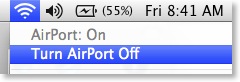
Step 3: Refresh
Refresh your web browser a few times.
If your Mac has been sleeping, BearExtender takes a few seconds to scan and re-connect.
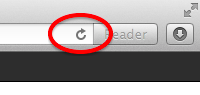
Step 4: Unplug and Restart
Unplug the USB cable then restart your Mac and try again.
Step 5: Reinstall or update driver
Please try reinstalling the driver, or visit BearExtender.com/Support to download the latest version.
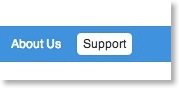
Step 6: Remove Favorite Networks
Go to the “Favorites” tab and remove all saved networks.
Then try connecting again and carefully re-enter the network password.
Step 7: Rebuild Network Preferences
If you have updated Mac OS X recently, you may need to rebuild your Network Preferences.
Click here to view the steps.
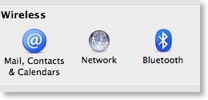
Contact Us
If you have tried all of the above steps without success, please contact us.
