Step 1: Install
Open the Mac OS X Leopard folder on the CD, then double click “Install”.
When the installation has finished, restart your Mac.
Step 2: Plug in BearExtender
Connect the USB cable directly to your Mac.
If you are using a Macintosh desktop computer, do not use the low power USB ports on the keyboard.
Step 3: Click Network Preferences
You will see the following message after your Mac restarts. Click Network Preferences.
The en# number may be different on your Mac.
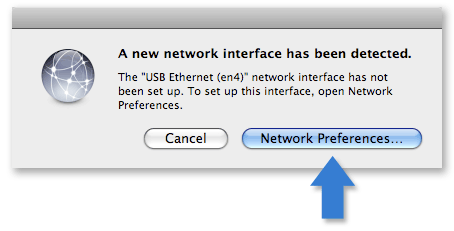
Step 4: Apply
USB Ethernet (en#) appears in the side bar. Click Apply.
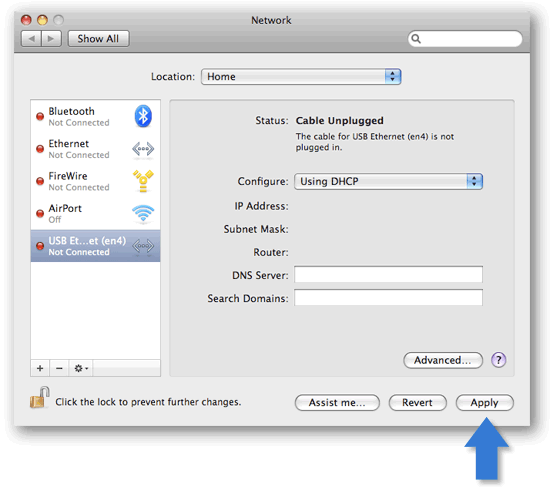
Step 5: Turn Off AirPort
If your Mac has a built-in Apple AirPort card, please turn it off while using BearExtender.
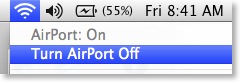
Step 6: Join a network from using the Wireless Utility
Select your network from the Wireless Utility and click Connect.
Once you are connected, you can minimize it.
Use this window to scan and connect to networks in place of the AirPort menu.
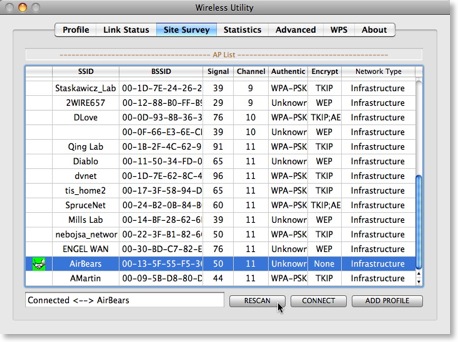
Congratulations!
BearExtender is now ready for use.
If you need help, please view the Troubleshooting page or contact us.
Next Steps
Learn how to create a Favorite Network >>
