Problem
Macs using Mac OS X 10.4 Tiger may see the following error message after applying a recent Apple Security Update preventing them from accessing Network Preferences.
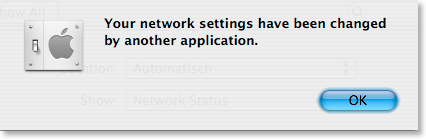
Solution
1. Apple Menu > “Force Quit”
2. Select “System Preferences” then click “Force Quit”
3. Apple Menu > System Preferences
4. Click on “Security”
5. Place a check mark next to “Require a password to unlock each System Preferences pane”.
If the checkmark is grayed out, click on the lock icon in the bottom left corner first.
To continue the setup process, restart your Mac, then continue with Step 2 of the Quick Start guide.
If you still have problems, please download the latest software and re-install: http://bearextender.com/support/.
